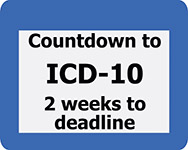A valid ICD-10 code will be required on all claims starting on October 1, 2015.
ICD-10: Is your practice ready for this challenge? View this webinar to see how easy your transition to the new coding system will be using Genesis chiropractic billing software. Genesis displays the old ICD-9 codes that you know and shows you the corresponding new ICD-10 codes as well.
See what Genesis has built for you to get paid in full and on-time!
Read the transcript:
Jason: All right, I think we are ready to get started, Jess. Thanks for joining me today.
Jess: No problem.
Jason: All right. My name is Jason Barnes. I’m the Chief Operating Officer here, and with me, I’ve got Jessica Pancoast, and she heads up our help desk and training team. So she is one of the best resources that we have for the system as well as one of our project managers whenever it comes to huge transitions. She’s one of our go-to resources that make sure that we’ve got our ducks in a row to help our clients make good choices and be informed while we’re making huge transitions. And ICD-10 is probably one of the biggest ones. You know, the people listening to this webinar just might not remember a 50101, but they most likely remember meaningful use, right? And I know you’ve spoken to a bunch of our providers, maybe not you personally all of them, but I know your team, quite a few of them.
So today, we’re going to help our providers learn a little bit more about what they need to do to understand how we’re preparing for ICD-10, how they can prepare for ICD-10. So that’s what we’re going to tackle today, and we’ve got an agenda of the things that we’re gonna go over. And I’d like to review that now with you to make sure that you know exactly what you’re gonna get out of this next time that we’re spending together.
So the major bullet points, the review of the new Vericle interface. I wanna show you, top to bottom, what you’re gonna do with your existing patients, new patients coming on board, how you’re going to manage those and making sure that you can see a clear path about how you can reduce the amount of time, energy, and effort that is going to go into selecting the same codes that you actually do over and over again. And that goes into the second bullet point. Jess will definitely take over at this point in the webinar, how to start practicing, where we’re gonna show you how you can set up a test patient, including a test ICD-10 payer so that not only can you figure out how to choose these and, for lack of a better term, play around with them, Jess, that’s how you say it, but actually create the favorites that will be there on October 1 so that you’re familiar with it when your new patient comes through the door and you wanna choose that code that you’re used to choosing all the time, or if it’s some more obscure code, how you can go about finding that and making it a part of that patient record.
And then the third item is we wanna go over the backend processes, the ones that perhaps you’re not gonna see, but I need you to know that they’re there and what we’re doing to prepare for the complexities that ICD-10 offers our providers and how your technology company that you’ve teamed up with to tackle this is helping you on the back end and the workflow that goes along with it when it will pop up and become part of your life.
And then what to expect moving forward is the last thing. There are some really good things here because…there’s gonna be rejections. There’s going to be changes. And so I want you to know how we plan on tackling those together, and we’ll come back to this agenda as we complete each item. And at this point, Jess, anything else you wanna add to the agenda review?
Jess: No, I think that’s gonna cover everything.
Jason: Perfect. So we’re gonna start by actually showing you the interface. Here is just a Vericle home screen view. This is what you see when you log in. Most of the doctors on the call are gonna go over to your roster. This is where you’re logged in. Maybe you’ve had your team huddle already, you’ve met with your staff, and it’s time to start treating patients.
So we’re gonna click on our pre-prepared patient which is ready to go. This interface should look familiar. If there’s somebody viewing this webinar who’s not a client of ours, we’re not gonna do a complete overview of this interface. Right now, we just wanna make sure that those people who are looking at this who are our clients know what we’re doing, but if you’re not a client, I think it’s still really useful to see exactly how we’re gonna help map from ICD-9s to ICD-10s.
So this first thing that I’ll go over is this top portion here where…you can see where I’m highlighting. Before, we used to have one simple line, ICD-9, and not too terribly complex, we’ve added a second. But for this particular patient, you can see that it’s not their first visit. They already have ICD-9 codes chosen. I can mouse over them and see their favorites. They’ve got four different codes, you know, chosen. I can mouse over them and see what they are. But at this point, I wanna know, hey, do I need an ICD-10 code? We’ll tackle that in just one second.
Let’s assume I know I need an ICD-10 code, and I’m gonna start treating this patient and I need to know before I bill it out, before I actually finish it, that I need to include ICD-10 notes. There are two places where you can choose ICD-10 codes. The first place that most of our providers are gonna be familiar with is choosing ICD-10 codes from their assessment section in the actual note itself. Choosing an ICD-9 code, ladies and gentlemen, does not change at all. You’re gonna be able to click on your cervical, come in here, you know, choose cervicalgia, 723.1, see that that 723.1 has been added not only to your note and your documentation but also to your billing record.
For your ICD-10s, there’s a new button in town. And we just clicked on your ICD-10 button. This ICD-10 button is now available in almost every version of our software. Jess, what does it say, one or two versions now?
Jess: Right, F1 and F2 still do not have this yet.
Jason: Yup, but it’s September 8th and over half of the users who are logging to our system have access to this. I am going to give anybody who is watching, who doesn’t have this button as a part of their record right now, a quick tutorial on how to find it.
The Versions menu, up in your menu bar, will allow you to choose the beta, that’s the experimental. If you choose this, you will be able to access this. Your production stable still does not guarantee that you’re gonna be able to access this. If you choose beta, you will, without a doubt, be able to see this on your EMR screen as you’re in the billing in the HR section, all right?
So, I’m gonna go back and click on our ICD-10 bar. So, let’s explain this interface. The first thing you’ll note is that you have a search bar here. We’re gonna get to that in one second. It works like any other search. We have some saved searches here. These are our favorite searches: lumbar, cervical, knee sprain. These are simply created by searching a new term. Should we just put in thoracic this time, Jess?
Jess: Sounds good.
Jason: Right, so thoracic. I’m sorry?
Jess: No.
Jason: So, thoracic brings up on the right-hand side here, your…ladies and gentlemen, 45 pages of codes that include thoracic. It is a lot so one recommendation I would make here, if you’re able to get slightly more specific in your search terms it’s going to help you quite a bit. But, if you want to create this search as a favorite search, you would click on the star over here. You see that “thoracic” has been added to our search. I can now go to my lumbar search. It will change to the 23 pages of available codes that has the word “lumbar” in them.
The difference here is that there’s a popular code that this doctor has already chosen. It is your G97.1. This G97.1 is located in the search and you can see that it’s starred. The doctor chose this one as a favorite. This is a way for you to choose favorite codes in the ones that you choose most often, lumbar, cervical, thoracic, being, you know, fairly popular searches for any of our orthopedists listening.
So, you can choose to take this code in or out of Favorites by starring it or un-starring it. You can see that this code is already chosen to be part of the record. You can see that because in our green codes up here that are going to be included in our record, they’re up here. If I click on this code once again, you’ll see a minus. I click on that minus, it is removed from the health record for this patient. You click on the code again, you click the plus, it is now added again to this health record. These are the ways that you are going to be able to look up for this patient, in real time, what the codes are.
I recommend doing a few things while you’re with that patient. If you know it’s a code that you’re gonna use all the time, star it. If you know it’s a search you’re gonna use all the time, star it. That way we can help you find these favorites more often than having to go through and select and search each time for ’em. It’s what we wanna help you avoid.
So I’m gonna save this particular search. You can see here now, pretty clearly, that these codes are not included in your billing record yet. In order to include them in your billing record, we have to copy the procedures. It’s a button right here. We copy these procedures. It asks you if you really want to, and now, it copies them up to your billing record. This will remain a part of your record until you remove them. As everyone knows, part of the magic in our system is when you are going to bill out your 3rd, 4th, 16th visit, whatever visit is not the first basically, it’s going to copy over all of your ICD-9, ICD-10, as well as all of your CPT codes from your previous visit.
Most of you will have turned on the ability to suppress e-dial codes from visit to visit, but it’s gonna bring over your diagnosis codes until you change them. The functionality to click on a code and move it to a different position will always be there. That’s not going anywhere anytime soon. But this is the interface on the system that you’re going to use in order to verify your ICD-10 codes.
I’m gonna click on it one more time. It will bring up my favorite searches, okay. It’ll bring up the codes that are already being used, and this window will grow if you continue to add more codes there, but I clearly have some favorites, you know, my matching favorites for the individual searches to come up. My thoracic, I don’t have any. My knee sprain, I have a few. But when I bring up the codes without…when I originally bring this up, I’ll click on it one more time so you can see it, it’s gonna be all of my favorites regardless of the search type. These are all my favorite codes.
The favorite codes are really important because as I’ll show you in a moment here, if you’re like any of our practices, and most of you are, you don’t use that many diagnosis codes in the ICD-9 spectrum.
All right, so the second way that you can choose a diagnosis code is directly from our diagnosis column here or tab, I should call it. Your ICD-9s, you can click on your same old superbill that you had. You wanna go click on a different one and remove something, you can do that, and it will automatically ask you to map to your ICD-10. The one it shows here, luckily, Jess, only has one choice. That’s convenient, right? Wouldn’t that be nice for our providers if that was the, you know…I can guarantee you, ladies and gentlemen who are watching, you’re gonna get lucky a couple of times but not all the time.
Now, you’ve got the M25.519 is not only a part of, you know…excuse me, it’s not a part of your electronic health record, but it is part of your billing record now. So keep that in mind, when you chose from this interface, you are not including that in your health record, okay?
So if I wanna go back to my ICD-9s, I can keep choosing one. I’m just gonna go…I’m gonna go for one more to do this. I’m gonna just add…I’m not a doctor. Oh, we got lucky again. We’ve got one more, so now, I’ve got four ICD-10s. I’ll turn that over to you in just a second, Jess, when we get to the part where you actually show ’em how to play, to go over the traffic light if that’s okay, because there’s this really important ICD-10 button.
But just going back to our agenda, creating favorites we’ve covered, creating favorite searches we’ve covered, finding new ICD-10 codes we didn’t fully cover. So let’s just say you’re going through a search and this search can be done in either location, either through the health record or through this diagnosis tab. You can search any code any way that you want to. Well, what should I put in here, cervicalgia? That was a good one. Cervicalgia’s gonna bring up your ICD-9 code of 723.1. Oh, we already have that on here so let me remove it and we’ll try it one more time, ladies and gentlemen. So it’ll ask me my 723.1. Great, it gives me my choice. Nope, it doesn’t give me my choice, Jess. Do I have to go back out and try it from here?
Jess: Are you sure it didn’t add it up at the top? It did.
Jason: It did. It added already. Because it only has one choice? Could be. Right. Now, it keeps adding it and then it’s doing the…it’ll probably take us to…
Jess: You need to scroll down. It’ll be at the bottom.
Jason: Yup, all right. So that’s where you’ll have to go over that when you’re actually showing them how to go through the interface, okay?
All right. So, there are ways of searching these codes. If I go back to the EMR interface, which will be right here, your search is going to be done through the words. You can put codes in there if you’d like to, if you know a code and you wanna start actually, you know, searching them. It’ll allow you to do those mappings. And, at this point, I think we’ve covered everything in our agenda up to that point, Jess. The only other thing I think we’ll probably have to cover is the most commonly used codes. I’ll do that first and then I’ll hand it over to you.
Jess: All right.
Jason: So if you’re a member of our team already, and I’m gonna go to a different interface here, if you’re a member of our team already and you’ve been using our system, or you’re using some other system, my recommendation is to go back a year. I have talked to our billing experts. You wanna get a snapshot of your most commonly used codes. To do this, you go into your Reports, your billing stats report, and this is your billing stats report. You come down here. You choose the time frame. I simply chose to go one year ago today to, you know, today itself, and I chose the first diagnosis code.
The reason I did this is I wanna get an idea of what my distribution is. I’ve used…this practice, a very high volume practice, has used 25 codes, diagnosis codes, and more specifically, ICD-9 diagnosis codes in the last year. If you look at the total, there are 11,062 codes used altogether…excuse me, 11,062 visits. And out of those visits, 4,000…over 6,000 of those visits, well over half, were just four codes.
Jess, if you were a doctor and you knew that half of your visits are gonna have these four codes on there, what would you do?
Jess: I would go find out what the ICD-10 codes were for these and I would favorite them.
Jason: You’d favorite them, right? You wanna o make sure that you’re able to find those easily. Now, the reason I asked Jess, I wanna segue now because Jess is gonna show you exactly how you and your system, right now, today, hopefully in real-time along with this webinar, log in to your system and actually start preparing and creating those favorites so that you guys can start preparing for October 1.
Jess: All right. So, to start playing around with selecting ICD-10 codes and favoriting codes, the first thing you’re gonna wanna do is you’re gonna wanna go into a patient account. We probably wanna set up a test account so you can just play around with it. It’s not gonna go anywhere. It’s not gonna be a real patient. But on that fake patient account, you’re gonna go into the primary tab and you’re going to enter the payer as “fake payer ICD-10 only.” And you can just do a search for the word “fake” and click the planned name search and you’ll get the option to select ICD-10 only.
Having this payer on the patient account will open up the ICD-10 tab, the diagnosis tab, so you can play around with it there because this payer is set up as if they were accepting ICD-10 codes right now. So if we go back up to the top, you can see that this payer…patient already had the fake payer, so right up at the top we have the “fake payer ICD-10 only” which allows us to access the crosswalk from the ICD-9 tab and the ICD-10 tab to allow you to search and favorite codes. And then, I’ll also go up over the traffic light, as we’ve been calling it.
Jason: I like the traffic light. I think…I hope providers listening in to this view it as a traffic light and take it, you know…it’s gotta be that serious to them because you know that ICD-9 and ICD-10 transitions are all about two things: one, getting paid, and the other, being compliant.
Not getting paid is unacceptable and ICD-10 codes can stop you from getting paid. So this red traffic light should be taken as seriously as you can possibly be. When it’s yellow, I want you to assume that there is caution needed. And when it’s green, Jess, I want them to feel confident that they can go. So that’s why we’re calling it a traffic light.
Jess: All right. So, on this particular patient, you can see that it is red. That is because we just actually added a diagnoses code that are no longer mapped to ICD-10 code. When the button is red, it’s because the payer is requiring ICD-10 codes right now and you need to select ICD-10 codes. That payer is requiring them. When you actually first load this page, this pop-up will come up automatically for you when the button is red. But if you cancelled out, you can always go back into it by clicking on it. And here, it’ll list out each of the ICD-9 codes that had been previously billed on this patient from the previous claim and it’ll also list all of the ICD-10 codes that are mapped using CMS GEMs to that ICD-9 code. So you can then select your ICD-10 codes right from here and then you can say, “Save to superbill.” And when you click on that, those codes are gonna go up into the ICD-10 portion of the travel card.
This button can also be yellow, as you mentioned. That is when the payer is not yet accepting ICD-10 codes, but you have not saved any yet. You haven’t selected any. You haven’t, you know, worked ahead and planned for this patient to start needing ICD-10 codes. So it’s gonna be yellow just to let you know you can select ICD-10 codes right now. It’ll allow you to save it for later, basically. So that way, when they payer does start accepting ICD-10 codes, you’ve already selected them. You just do a quick review and say yes and move forward. And then, of course, green, that means you’ve gone in here, you’ve saved all the codes, and you’re ready to go. You’re just waiting on the payer.
Jason: Thanks. The unexpected transition that happens on October 1, I don’t want any of our providers to feel as if, “Ugh, I’m not ready for it”. So, you know, there are some recommendations that I can make. You can start, you know, choosing ICD-10 codes now if you want to. You know, it would require you to go up to versions, make sure you’re on a version that allows you to see this, but you can start putting ICD-10 codes on with some confidence. And I’d like to kinda go into that next, Jess. I don’t see any questions, you know, from any of our listeners right now. It’s not the first webinar we’ve done on this one so we’ve…we keep updating our material to make sure we’re including answers to questions that people have previously asked. And I ask everyone to keep tuned because we’re gonna keep releasing these with updates to what we’re doing.
So going back to our agenda, we’ve set up our fake patient. We’ve included an ICD-10 payer. That payer is necessary. Without it, you’re not gonna see the ICD-10 automation and functionality that you need to to start preparing for this. And remember, as you chose Favorites in your fake patients, your test patients that you set up, you’re going to prepare for October 1. Your real patients are gonna see those favorites. So you’re playing around and at the same time you’re actually creating an environment and help you save quite a bit of time and keep yourself…well, you’re gonna be able to avoid not getting paid by choosing those claims in real-time.
So this leads nicely into reviewing those backend processes that are happening. You know, there are a number of different things that can happen with a patient. If we head into this particular patient, let’s just take a look at their account, all right? And in the primary tab, we got that fake payer, but what if this was a Medicare primary and a secondary, someone who didn’t accept ICD-10 codes? Maybe it was…you know, there can be personal injury accounts. There can be lots of other situations where you’re gonna have multiple payers involved on a single patient account. In those situations, you need to know that we’ve done quite a bit of preparation and system training. We know when a claim needs to have ICD-10 and ICD-9 based on this submission. If it’s meant to the primary and it’s an ICD-10 ready payer, and you don’t have ICD-10 codes, the system’s going to know it. It’s gonna stop the claim. It’s not going to submit it. It’s going to put it back to the work bench with a clear message that says to you and your staff that ICD-10 codes must be chosen.
The same thing can be said if the complete opposite exists. If it’s an ICD-9 primary and an ICD-10 secondary, it’s going to alert you at the time of billing that you need to make a change. If you choose to bill it out anyway, it’s still not gonna bill it. It’s gonna send it back to the workbench and the workbench will be the only place that one could “force it through.” We obviously don’t recommend that you do that. We’re trying to save you the time, energy, and heartache.
As far as preparation goes, not every single payer is ICD-9 ready. So everyone listening should know that not every single payer has even done any preparation for ICD-10 preparation and submission. The ICD-10 submission that we’re talking about are going to happen gradually, intermittently and sporadically. We do not have predictions but all of the ones that are ICD-10 ready and have ICD-10-testing, we have completed all of that up to date. That includes clearing houses and all the payers that we submit directly to. So, on the back end, there’s not much that you have to worry about. You should know that we have that mapped out and it will allow you guys to only look at those exceptions that require your attention, okay?
Get back to our agenda. The only other thing that we needed to add…ask providers to do there is those who have macro updates and the initial versus subsequent. So I’ll just add those two things there in our presentation. A lot of you who have loaded Note Macros…oop, right here. So, if you wanna load a Note Macro and you have very specific customizations made in these Note Macros which only include ICD-9 codes are going to have to go back through and load that macro with the ICD-9 code. You’re gonna have to choose the matching…or corresponding I think would be a better term there, ICD-10 code and save that macro again.
Jess, would you mind showing them the interface where they can actually update or, you know, expire?
Jess: Expire.
Jason: You know, I think that’s the right term, those macros?
Jess: Sure. Once you updated the macros for ICD-10 and, of course, obviously waiting till the payers are accepting ICD-10, but once you no longer need those older macros that have the ICD-9 codes, you can remove those by going to Configurations, Practice, EMR Macro Configuration. This will list all your macros and you can just check the box on the right-hand side and hit Save Update, and that will expire that particular macro. And then, of course, if you’ve accidentally expired one when you shouldn’t, you can always show Expired and refresh and you can find that macro again.
Jason: Re-activate it, right?
Jess: Reactivate. Actually, you’re just gonna change the date. It’ll have whatever date you expired it on. You’re just going to once again update it, 11/99/99.
Jason: Okay, perfect. So, just to be clear, if you have new e-dial [SP] macros set up, you’re gonna have to expire that current new email macro and you’re gonna have to create a new one, right, with your ICD-10 codes in there.
Jess: Right. So, for right now, they’ll probably just be updating the macros and they’ll have two waiting until the payers are accepting ICD-10. But then, once they switch over they can get rid of the old ones.
Jason: Yeah, and even if you wanted to have both ICD-9 and ICD-10 codes on there, the systems gonna know, you know, whichever payer you’ve selected to send the right codes. So you guys can live a little bit more worry-free.
Okay, perfect. Well, that ends our third out of fourth agenda item so we’re almost done here and we’re in the homestretch of the things that we need to cover. So lastly, what to expect moving forward?
There is some uncertainty that everyone should expect. Insurance companies such as Medicare have actually told us that the GEMs mapping is not going to be specific enough and not accepted forever. They did not give time frames which they are going to expect more specific codes. To be more clear, they said very clearly that they’re going to be paying non-specific codes up until they don’t. And at that point, you’re gonna start getting rejections. The rejection notices at this point are vague. They’re gonna tell you that your code is not specific enough.
So we are working on the back end with some experts to create more specific direction in the system for you. So, as you get into the interface and you are actually selecting ICD-10 codes, we’ll go to our Favorites as everyone, you know…so we’re able to search these codes. Let’s just go into thoracic. We’ll choose one of these codes. As you mouse over it, we wanna have a pop-up or something that alerts you that this is either a specific code or it’s not or here’s what the recommended, you know, codes are so that we can give you a little bit more information.
Man: Green codes are payable and the red ones are not.
Jason: Well, we haven’t really seen any red codes yet pop up in any of the searches that…
Man: There you go.
Jason: There we go. I just didn’t see any in our previous searches. So we said it, but now, we’ve got red codes that you know are not payable. There are tons of codes that are not payable.
Man: And these might be payable today, but you wanna…as you’re going through this process, you want to try to hit the most specific codes as possible because eventually, those are gonna be the only ones payable. And the ones with red Xs are not gonna be payable at some point in the future.
Jason: Yup. And that’s where we will have to do some learning, some updating as we’re going. And we wanna give you as much information as you possibly can when you’re selecting things. But everyone needs to know that there is no certainty as to which codes are or are not going to get paid.
We are going to use the network effect here. Meaning, we’ve got providers in 46 states now. Every single time we are able to detect that a specific ICD-10 code is not getting paid, we’re gonna be doing that analysis and making recommendations. As we scrub claims before they go out to insurance companies already, and we know codes are not payable, we do make recommendations, “This code is not payable. Consider these other codes instead.” We will make those recommendations as the network, you know, continues to submit claims and learns which codes are not payable and we’ll make those designations by marking those claims red and moving forward.
ICD-10 is a daunting process. I’ll put in my last minute plug with there are three things that we’re trying to avoid. One is underpayments and rejections. The other is, you know, keeping you as compliant as possible which leads to the third point is if you have not talked to somebody about documenting for these new, more specific codes, make sure you don’t delay any further. You’ve gotta get with someone making sure that you are not only choosing the right codes but you’re also documenting to support the more specific ICD-10 codes that you’re selecting. It’s gonna be a big part of the insurance company’s ploy to keep providers on their [inaudible 00:31:57].
Jess, that was about it as far as the agenda is concerned. Anything that you wanted to add?
Jess: No, I think we’ve pretty much-covered everything.
Jason: All right. Well, again, thank you everybody for attending today. We really appreciate it. It’s been a pleasure to serve you guys and we really look forward to helping you in the future. If you do want more information, please open a ticket to your coach, the training team, asking about any additional more specific ICD-10 questions. We’ll handle those as we get them. If you have something specific or unique that you think separates you from the rest, make sure you let us know about that. We’ll update our material to include it. And if you’re having any struggles actually “playing” with your own test patient and fake ICD-10 payer, please let Jess’ team know via ticket and we’ll get you guys help.
Again, thanks so much and have a wonderful week.